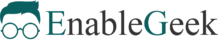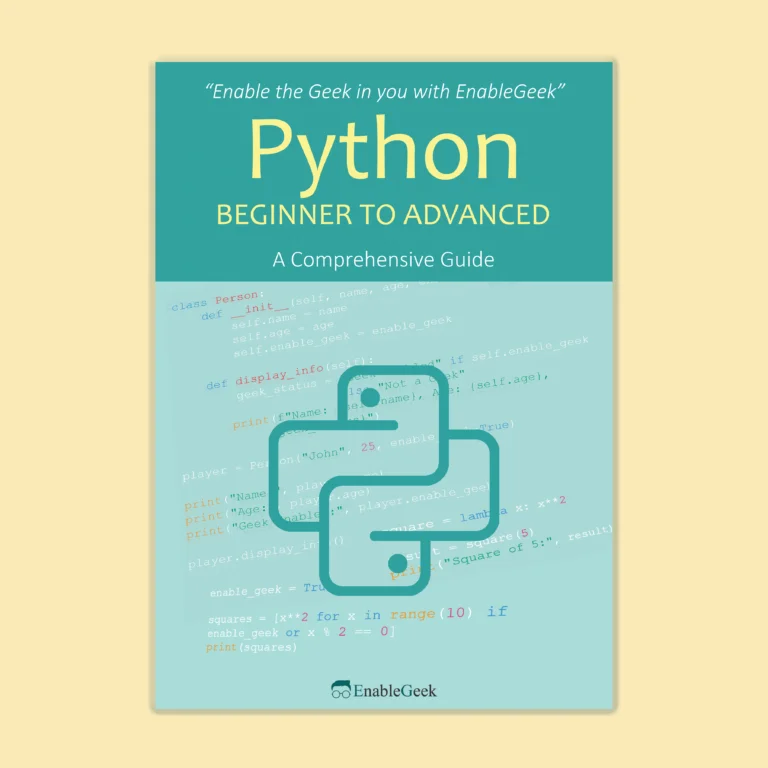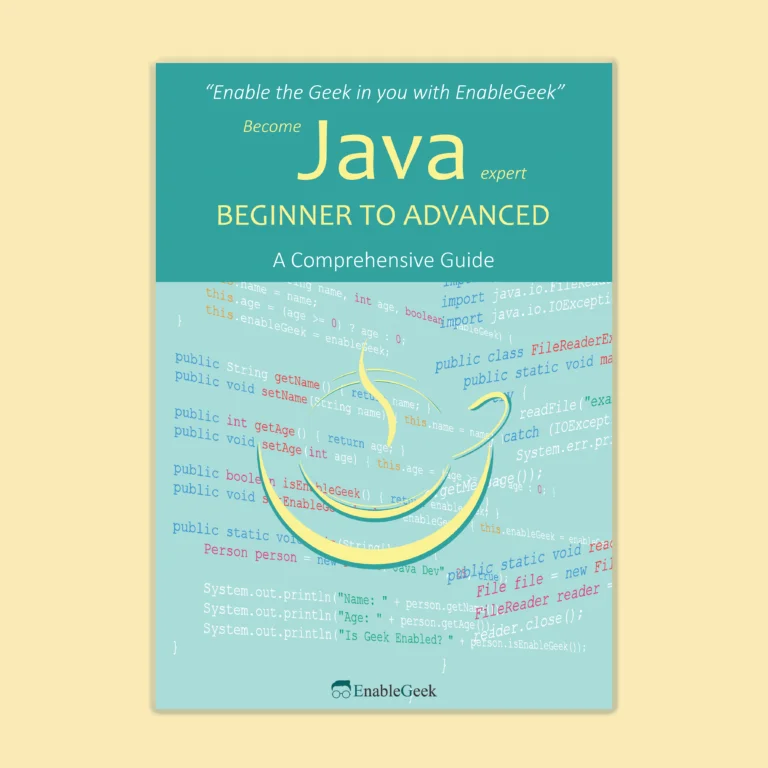Getting Started with Node.js Readline
Node.js is a popular runtime environment for building server-side applications and command-line tools. When it comes to creating interactive command-line interfaces (CLIs) or reading user input from the terminal, Node.js provides a powerful built-in module called readline. In this tutorial, we will take you through the basics of using readline to handle user input in your Node.js applications.
Readline is a built-in module in Node.js that provides an easy way to read input from a readable stream, typically the standard input (stdin). It is particularly useful for creating interactive command-line applications, utilities, and text-based games.
Setting Up a Node.js Project
To get started, create a new directory for your project and initialize a Node.js project using npm (Node Package Manager) or yarn. Open your terminal and run the following commands:
mkdir readline-demo
cd readline-demo
npm init -y # or yarn init -yThis will create a package.json file in your project directory.
Creating a Basic Readline Example:
Now that you have set up your project, let’s create a simple Node.js script that uses readline to read user input and display it.
Create a JavaScript file, e.g., app.js, in your project directory and open it in your favorite code editor.
// Import the 'readline' module
const readline = require('readline');
// Create an interface for reading input from 'stdin'
const rl = readline.createInterface({
input: process.stdin,
output: process.stdout
});
// Prompt the user for input
rl.question('What is your name? ', (name) => {
console.log(`Hello, ${name}!`);
// Close the interface
rl.close();
});
In this example, we:
- Import the
readlinemodule. - Create a
readline.Interfaceobject, specifyingprocess.stdinas the input stream andprocess.stdoutas the output stream. - Use
rl.question()to prompt the user for input and provide a callback function that will be called with the user’s input.
Running Your Readline Application:
To run your Node.js application, open your terminal, navigate to your project directory (readline-demo in this case), and execute the following command:
node app.jsYou will see the prompt: “What is your name?” Enter your name, press Enter, and your application will respond with a greeting.
Validating User Input with Node.js Readline
Numeric Input Validation
One common type of validation is ensuring that the user enters a numeric value. You can use JavaScript’s isNaN function to check if the input is a valid number:
rl.question('Enter your age: ', (age) => {
if (isNaN(age)) {
console.log('Invalid input. Please enter a valid number for your age.');
} else {
console.log(`You entered: ${age}`);
}
rl.close();
});
This code checks if age is not a number and provides feedback to the user accordingly.
Range Validation:
To validate that the input falls within a specific range, you can combine numeric validation with range checks:
rl.question('Enter your age: ', (age) => {
age = parseInt(age); // Convert input to an integer
if (isNaN(age) || age < 0 || age > 120) {
console.log('Invalid input. Please enter a valid age between 0 and 120.');
} else {
console.log(`You entered: ${age}`);
}
rl.close();
});This code ensures that age is a valid number between 0 and 120.
Regex Validation:
For more complex input validation, you can use regular expressions (regex). Here’s an example of validating an email address:
rl.question('Enter your email address: ', (email) => {
const emailRegex = /^[^\s@]+@[^\s@]+\.[^\s@]+$/;
if (!emailRegex.test(email)) {
console.log('Invalid email address. Please enter a valid email.');
} else {
console.log(`You entered: ${email}`);
}
rl.close();
});This code uses a regex pattern to validate that the input matches the structure of an email address.
Take your coding skills to the next level with our comprehensive guides, “Python Beginner to Advanced” and “Java Beginner to Advanced.” Whether you’re diving into Python or mastering Java, these books provide step-by-step guidance and in-depth knowledge to elevate your programming expertise.
Handling Multiple Input Streams with Readline in Node.js
In many real-world scenarios, applications need to interact with multiple input streams simultaneously. These input streams can originate from various sources, such as user input in a command-line interface, data from files, network requests, or even sensors in an IoT (Internet of Things) environment. Handling these streams effectively is crucial for maintaining application responsiveness and ensuring a smooth user experience.
Let’s dive into a practical example to illustrate how Readline can manage multiple input streams. Suppose you have several log files, and you want to extract specific information from each file concurrently.
const readline = require('readline');
const fs = require('fs');
// Define an array of file paths
const filePaths = ['file1.log', 'file2.log', 'file3.log'];
// Process each file concurrently
filePaths.forEach(filePath => {
const fileStream = fs.createReadStream(filePath);
const rl = readline.createInterface({
input: fileStream,
crlfDelay: Infinity,
});
rl.on('line', line => {
// Process each line of the file
console.log(`Line from ${filePath}: ${line}`);
});
rl.on('close', () => {
// Handle the end of each file
console.log(`Finished reading ${filePath}`);
});
});
In this example, we create a Readline interface for each file in the filePaths array. As each line is read, the 'line' event is triggered, allowing us to process the content concurrently. When the end of a file is reached, the 'close' event is fired, providing an opportunity to perform any necessary cleanup or post-processing tasks.
Handling multiple input streams is a common requirement in Node.js applications, and the Readline module provides a powerful and efficient way to manage this task. Whether you’re dealing with user input, data from files, or other sources, Readline’s event-driven approach simplifies the process and ensures your application remains responsive and performant even when managing multiple streams simultaneously.